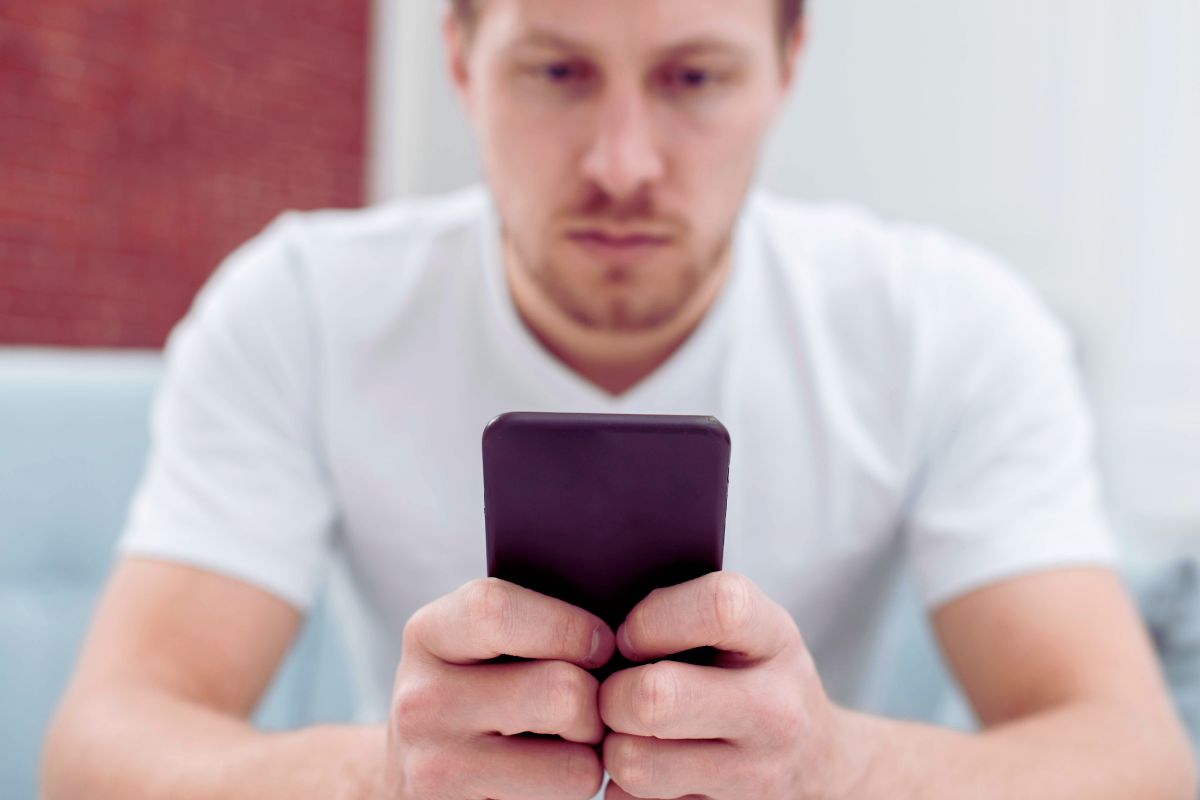How to Declutter Your Digital Life in 7 Simple Steps

In today’s tech-driven world, we spend a significant amount of time in the digital realm, whether it’s managing emails, saving files, or keeping track of countless social media accounts. While technology has made our lives easier in many ways, it has also created a whirlwind of digital clutter that can quickly overwhelm us.
If you find yourself struggling with a chaotic inbox, disorganized files, or constant distractions from social media, you are not alone. Fortunately, there is a solution.
In this post, we’ll dive deep into how to declutter your digital life in 7 simple steps. These easy-to-follow tips will help you regain control over your digital space, boost productivity, and bring a sense of order to your daily online activities.
Whether you are a student, a working professional, or just someone trying to make their digital life simpler, these tips can work for everyone.
Read: How to Turn on 2 Factor Authentication Gmail
What Does Digital Decluttering Mean?
Digital decluttering is similar to the physical decluttering process, but it focuses on your digital devices and online spaces. Think about it as spring cleaning for your phone, computer, cloud storage, and all the other platforms you interact with daily.
Over time, files accumulate, emails pile up, and apps start to take up more space than necessary. Digital clutter can lead to distractions, reduced productivity, and stress. By decluttering your digital life, you can improve your focus, create more space for important tasks, and reduce your mental load.
So, how to declutter your digital life in 7 simple steps? It’s about making small, manageable changes to the way you interact with your devices and organizing your online world in a way that suits your lifestyle. Let’s walk through these steps to help you start your digital declutter journey today.
Step 1: Organize Your Files and Folders
When it comes to digital clutter, files are often the biggest offenders. Whether it’s scattered documents, images, or videos on your computer, disorganized files make it difficult to find what you need when you need it. It can also slow down your devices and leave you feeling anxious about the mess. To fix this, you need a clear system.
Create a Folder System
The first step in organizing your files is to create a folder structure. Think of it like a filing cabinet for your digital life. Categorize your files into broad folders such as “Work,” “Personal,” “Photos,” “School,” and “Entertainment.” This makes it much easier to find the files you need quickly.
Within each main folder, create subfolders to break things further down. For example, inside your “Work” folder, you might have subfolders for different projects, reports, presentations, and client files. This keeps everything neatly organized and allows you to access specific documents easily.
Delete or Archive Unnecessary Files
As you organize, many files are either outdated or completely unnecessary. Don’t just move them into a separate folder – get rid of them. Delete duplicates, outdated drafts, or any files you no longer need. If you have files that are important but not frequently accessed, consider archiving them.
Cloud services like Google Drive, Dropbox, or iCloud are great for storing files you want to keep but do not need immediate access to. This will free up space on your hard drive and reduce the clutter.
A well-organized folder system can be life-changing. Not only does it make your digital world easier to navigate, but it also reduces the feeling of being overwhelmed. You’ll be able to focus on more important things when you’re not constantly hunting for a document or file.
Step 2: Tame Your Email Inbox
Your email inbox is one of the most cluttered spaces in your digital life. Unread messages, subscriptions, and spam can create a sense of chaos and make it hard to focus on important tasks. Thankfully, with the right approach, you can declutter your inbox and regain control over your email life.
Unsubscribe from Unwanted Newsletters
One of the most effective ways to reduce email clutter is by unsubscribing from newsletters and promotions you no longer care about. We often sign up for email lists without considering the number of emails we’ll actually receive.
Take a few minutes to scroll to the bottom of each email and click on the “unsubscribe” link if you are subscribed to too many newsletters. You can also use tools like Unroll.Me can help you quickly unsubscribe from multiple email lists at once, saving you time and effort.
Set Up Folders and Filters
An organized inbox is key to reducing clutter. Most email platforms, including Gmail, Outlook, and Apple Mail, allow you to create custom folders and set up filters for incoming messages.
For example, you can create folders for “Work,” “Personal,” “Bills,” and “Receipts.” You can then set up filters to automatically move certain emails into those folders as soon as they arrive. This keeps your inbox clean and lets you focus on more important emails.
Archive and Delete
Now that you have your folders and filters set up, it is time to go through your existing emails. Delete any messages that are no longer relevant, such as outdated promotions or old emails that you don’t need.
Archive important messages that you want to keep but do not need to see all the time. A clean inbox makes it easier to stay organized and on top of your tasks.
Step 3: Clean Up Your Phone and Apps
Your smartphone is an essential tool, but it can also become a source of chaos if it’s cluttered with apps, photos, and notifications. With apps constantly updating and new ones being downloaded, things can get out of hand quickly. Let’s break down how to declutter your phone for a cleaner, more streamlined experience.
Delete Unused Apps
Over time, we accumulate apps we no longer use. These apps not only clutter your home screen, but they also take up storage space, which can slow down your device. Go through each app and uninstall those you don not need or haven’t used in months.
If you are unsure about an app, check your usage statistics in your device settings to see how often you actually use it. Deleting unnecessary apps will make your phone more responsive and organized.
Organize Your Home Screen
Instead of letting your apps take over your home screen, create a more organized layout. You can group apps into folders based on categories like “Social Media,” “Productivity,” “Entertainment,” and “Utilities.” This will not only save you time when searching for an app, but it will also make your home screen look cleaner and more functional.
Consider hiding apps that you rarely use in a separate app library (for iPhones) or app drawer (for Android).
Clear Your Phone’s Storage
Your phone’s storage fills up fast with photos, videos, and messages. Review your gallery and delete unnecessary pictures or videos.
For important photos that are not frequently accessed, back them up to a cloud service like Google Photos or iCloud. This way, you free up space on your phone and have everything safely stored in the cloud. Clearing out old messages and chat logs in apps like WhatsApp or iMessage can also reduce clutter and improve performance.
Read: How to know if someone Blocked your Number
Step 4: Manage Your Digital Calendar and Tasks
Your calendar and to-do list are powerful tools for staying organized, but if they’re cluttered, they can easily become sources of stress. Organizing your digital calendar and tasks can help you stay on track and manage your time effectively.
Use One Calendar App
Using multiple calendar apps across your phone, tablet, and computer can get confusing. Stick to one primary calendar app and sync it across all your devices. This way, you only need to manage one place for all your appointments, meetings, and reminders.
Google Calendar, Apple Calendar, and Outlook Calendar are excellent options for syncing across devices and keeping everything in one place.
Set Priorities for Tasks
Using task management apps like Todoist, Trello, or Notion can help you stay organized and on top of your to-do list. Break down tasks into smaller, manageable steps, and prioritize them based on deadlines and importance.
Consider using color-coding or tags to highlight high-priority tasks. By keeping everything in one place and organizing your tasks, you’ll stay focused and avoid feeling overwhelmed by a never-ending to-do list.
Step 5: Declutter Your Social Media
Social media is another major source of digital clutter. With the constant flow of posts, notifications, and direct messages, it can be easy to lose focus and waste time scrolling. By organizing and simplifying your social media experience, you can regain control.
Unfollow and Mute Accounts
One quick way to declutter your social media feed is by unfollowing accounts that no longer interest you or serve a purpose.
Whether it’s old friends, pages you followed years ago, or irrelevant brands, consider unfollowing or muting them. You can also mute posts from certain people or topics without unfollowing them, so you still stay connected but without the noise.
Organize Your Social Media Apps
If you are an avid social media user, you have several apps installed on your phone. To reduce clutter, organize them into a folder called “Social Media” on your home screen. This makes it easier to access your accounts when you need to, and it keeps them from overwhelming your home screen.
It also serves as a reminder to check them only when necessary, rather than constantly throughout the day.
Set Time Limits
Forest or StayFocusd. These apps allow you to set daily time limits for each app, helping you stay on track. When you hit your limit, the app will either lock you out for the rest of the day or provide a reminder to stop. Setting time limits can prevent you from falling into the endless scroll and help you focus on more important tasks.
Step 6: Clean Your Browser and Bookmarks
Browsers are essential for almost everything we do online, but they can quickly accumulate unnecessary data, such as cached files, history, and hundreds of bookmarks. Keeping your browser organized and decluttered will improve its speed and make browsing more efficient.
Clear Your Cache and History
Over time, browsers collect data such as cookies, images, and history that can slow down performance. It’s a good idea to clear your cache regularly, especially if your browser is loading slowly.
You can also delete your browsing history, which will not only improve performance but also reduce the clutter on your browser’s history tab.
Organize Your Bookmarks
How many times have you tried to find a bookmarked website only to realize that your bookmarks bar is a jumbled mess? To avoid this, organize your bookmarks into categories based on their use.
For example, you might create folders like “Work,” “Recipes,” “Shopping,” and “News.” This way, you can easily access websites without scrolling through a long list of links.
For a more streamlined experience, consider using a bookmark manager like Raindrop.io, which allows you to organize bookmarks visually and across devices.
Additionally, regularly review your bookmarks to see if they’re still relevant. Delete any outdated links to websites you no longer visit, and archive any that are still useful but do not need to be accessed frequently.
Step 7: Automate Your Digital Life
Automation is a game-changer when it comes to managing your digital clutter. It reduces the amount of manual work you have to do and ensures that things run smoothly without constant attention. Setting up automation can save you time and energy, and make your digital life much easier to manage.
Use Automation Tools
There are several tools available that can help automate common tasks across different platforms. For example, Zapier and IFTTT allow you to create workflows between your favorite apps and services.
With these tools, you can automatically save attachments from emails to Google Drive, post new content to your social media channels, or even send yourself daily reminders. By automating these routine tasks, you’ll reduce the amount of digital clutter in your life and free up time for more important activities.
Set Up Automatic Backups
Another important aspect of automation is ensuring your data is backed up regularly. Instead of manually saving your files, photos, and emails, set up automatic backups using cloud services like Google Drive, OneDrive, or Dropbox.
You can also use built-in backup features on your phone and computer, such as iCloud for iPhones or Time Machine for Macs. Regular backups ensure that your important data is safe and can be easily restored in case of device failure or accidental deletion.
Conclusion
In this post, we’ve explored how to declutter your digital life in 7 simple steps, from organizing your files and email to cleaning up your phone and automating your routine tasks. By following these easy-to-implement strategies, you can reduce distractions, improve your productivity, and feel more in control of your digital space.
Remember, digital decluttering does not have to be a one-time event. It’s about creating healthy habits to maintain an organized and efficient digital life. Regularly review your files, emails, apps, and other online spaces to keep things tidy. And most importantly, be kind to yourself in the process—it’s okay to take things slow and tackle one task at a time.
By decluttering your digital life, you will create a space that allows you to focus on what truly matters, without the distractions of unnecessary digital noise. So, take the first step today and start organizing your digital world—one small change at a time.