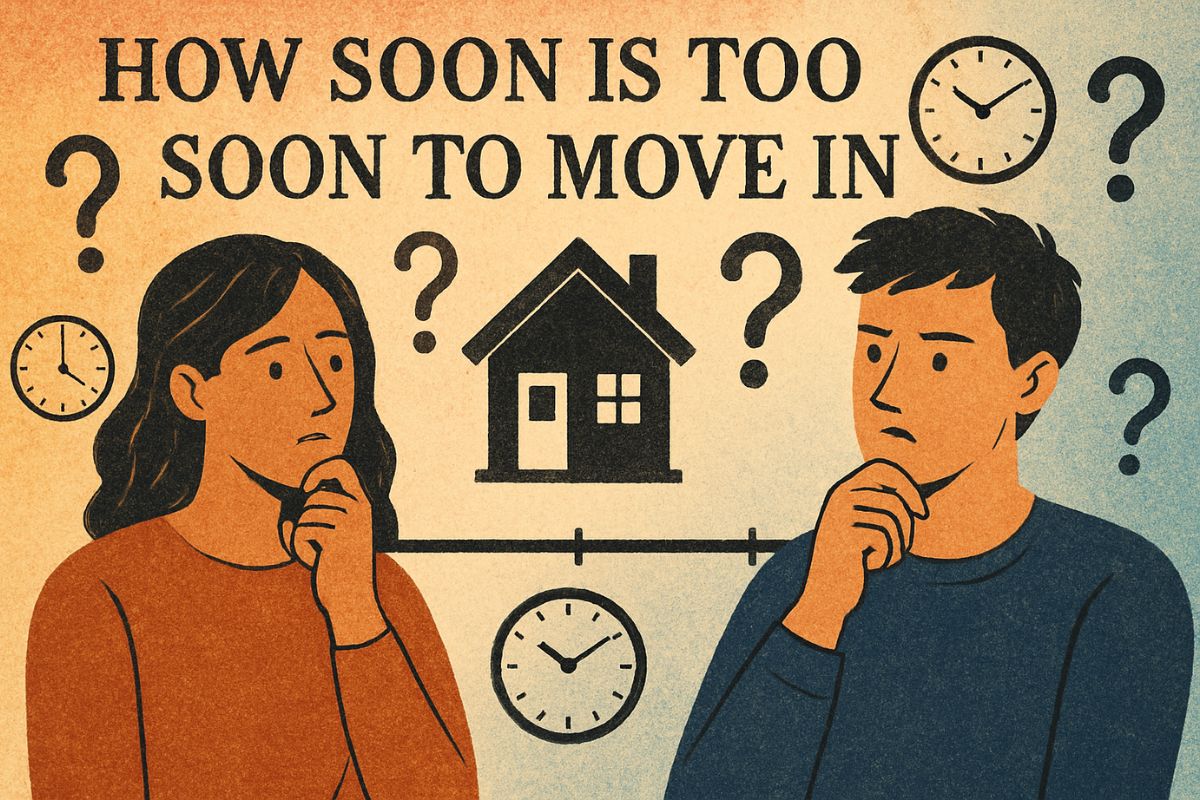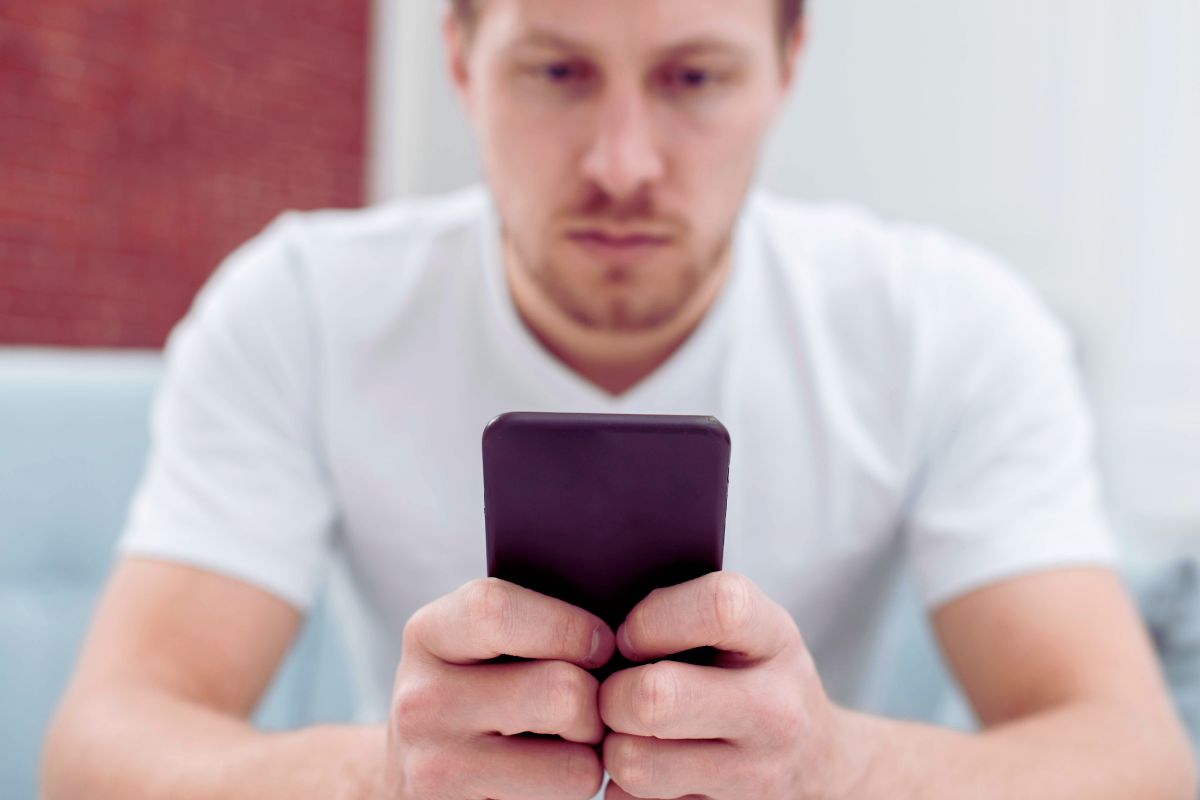How to Turn on 2 Factor Authentication Gmail – The Complete 2025 Guide
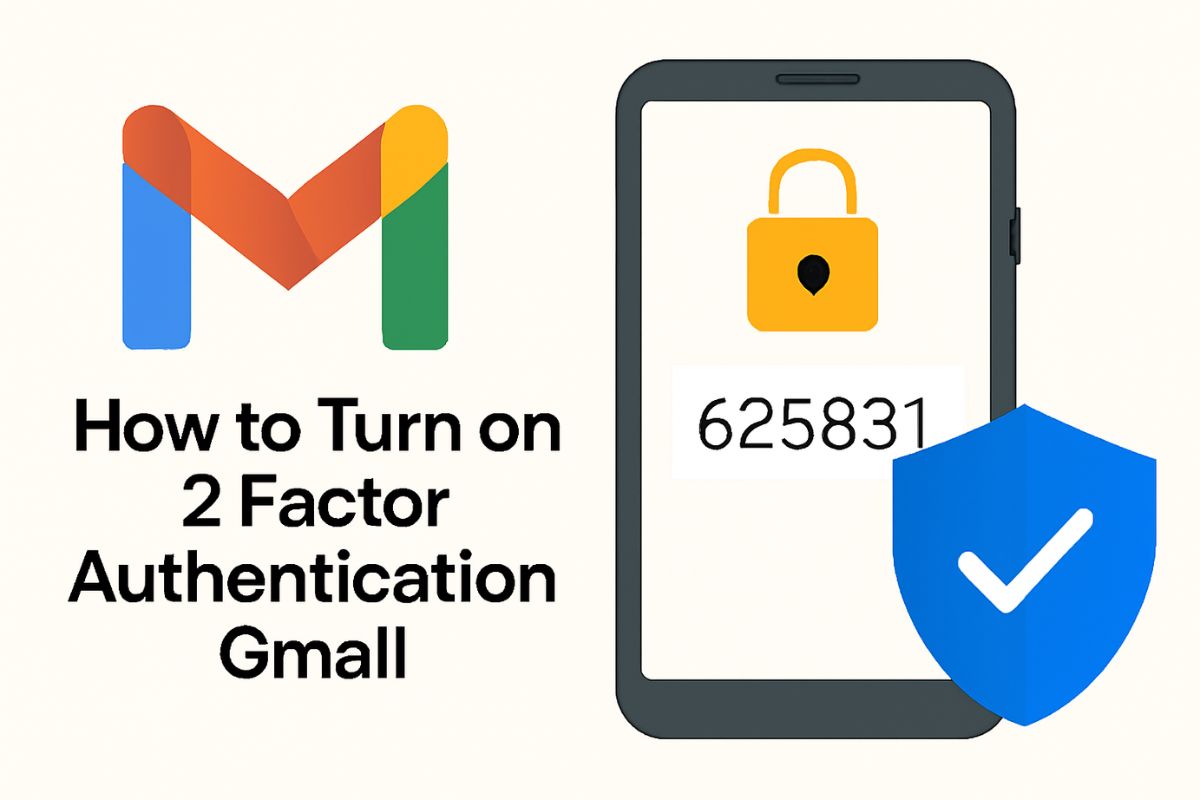
- BY Michael
- August 4, 2025
- Read in 5 Minutes
Securing your Gmail account should be your top priority in 2025. Hackers are constantly inventing new ways to steal passwords, but you can stay one step ahead by turning on 2 factor authentication for Gmail. In this guide,
I will show you how to turn on 2 factor authentication for Gmail, making it easy enough for a 15-year-old to master. I’ll even answer your most common questions and offer some bonus security tips along the way!
Why You Should Turn on 2 Factor Authentication for Gmail
Your Gmail account isn’t just for email. It holds your personal information, your YouTube account, your photos, banking details, and so much more. If someone gets access to your Gmail, they could steal sensitive info or even lock you out. That’s why knowing how to turn on 2-factor authentication for Gmail is more critical than ever.
What Is 2 Factor Authentication (2FA)?
2 factor authentication (2FA) is like adding a second lock to your door. Even if someone knows your password, they still need a temporary code (usually sent to your phone or generated by an app) to log in. This code changes every time, so it’s much harder for bad guys to break in.
Also Read, How to Make Your Home Energy Efficient
How to Turn on 2 Factor Authentication Gmail (Step-by-Step Instructions)
Let’s get straight to the point! Here’s exactly how to turn on 2-factor authentication for Gmail in just a few steps. You’ll need your phone and your computer.
Step-1: Open Google Account Security Settings
- On your computer, go to Gmail and log in.
- Click your profile picture (top right corner).
- Click “Manage your Google Account.”
- On the left side, click on Security.
Step-2: Find 2-Step Verification
- Scroll down to the “Signing in to Google” section.
- Find the option called “2-Step Verification.”
- Click on it.
Step-3: Get Started
- Click the blue “Get Started” button.
- Enter your Gmail password again if needed (Google likes to double-check it’s you).
Step-4: Choose Your Verification Method
You can get your second authentication factor in several ways:
- Text Message (SMS) or Phone Call: Google sends you a code every time you log in.
- Google Authenticator App: An app on your smartphone generates time-based codes even when you have no SIM or internet.
- Backup Codes: Google gives you a list of codes you can save for emergencies.
For beginners, SMS is easiest. For techies or travellers with unstable signals, the Google Authenticator for Gmail is better.
Step-5: Enter Your Phone Number
- Type in your phone number.
- Choose whether you want your codes sent by SMS or call.
- Click “Next.”
Step-6: Verify the Code
- Google will send you a code instantly.
- Enter this code on the webpage.
- Click “Next.”
Step-7: Turn on 2-Step Verification
- Once verified, you’ll see details about 2-Step Verification.
- Click the “Turn On” button.
Congrats! You now know exactly how to turn on 2-factor authentication for Gmail—and your account is much safer.
Using the Google Authenticator App (Bonus: Even More Secure!)
The Google Authenticator app is an excellent alternative if you don’t want to rely on text messages or if you want maximum Security.
- Download Google Authenticator from the Play Store or App Store.
- In the 2-Step Verification page, click “Authenticator App” to begin setup.
- A QR code appears. Open the Authenticator app, tap the plus icon, and scan the QR code.
- The app will start generating codes for your Gmail account. Enter the code shown in the app into the web page to confirm setup.
Now, whenever you log in, open the Authenticator app to get your code!
Troubleshooting Tips for 2 Factor Authentication Gmail
Even the best systems have their hiccups. Here’s how to solve the most common problems with turning on 2-factor authentication for Gmail:
1. What if you lose your phone?
- Use one of your backup codes (download or print them and keep them safe).
- Set up a backup phone or recovery method.
2. What if you don’t get the SMS code?
- Double-check your signal or carrier. Try the call option.
- Switch to Google Authenticator for more reliable access.
3. What if you change your phone number?
- Update your phone number as soon as possible in your Gmail account settings.
- Confirm the new setup with the backup codes just in case.
Advanced Security Practices
For the best protection beyond how to turn on 2 factor authentication for Gmail:
- Always keep your recovery email and phone number updated.
- Don’t use the same password for multiple sites. Consider a password manager.
- Never share your backup codes.
- Watch out for phishing scams – Google never asks you for codes by email.
- Review “recent security events” in your Google Account regularly.
Also Read, Ice Cream Recalled Over Listeria Contamination Risk
Why 2 Factor Authentication Matters in 2025
Cyber attacks and password leaks have become even more common. If your school, social media, or work email gets hacked, attackers might try the same passwords on your Gmail account.
How to turn on 2 factor authentication Gmail ensures your inbox, Drive, and everything linked to Google stays safe – no matter what password leaks might happen!
Final Checklist: How to Turn on 2 Factor Authentication Gmail
- Open Google Account security settings
- Click 2-Step Verification
- Enter and verify your phone number
- Choose your second verification method (SMS, app, backup codes)
- Activate and test the setup
- Save your backup codes in a secure place
Engage with Your Security!
Setting up how to turn on 2 factor authentication Gmail is simple and quick, but it pays off every single day. Share this guide with your friends and family. Stay one step ahead of hackers, enjoy peace of mind, and take control of your Gmail security settings right now.
If you have more questions or want to learn about other ways to protect your email, leave a comment below!
Remember, Google AI strongly recommends enabling 2FA. Major tech companies and cybersecurity experts agree: It’s no longer optional in 2025 – how to turn on 2 factor authentication Gmail is your first defense.